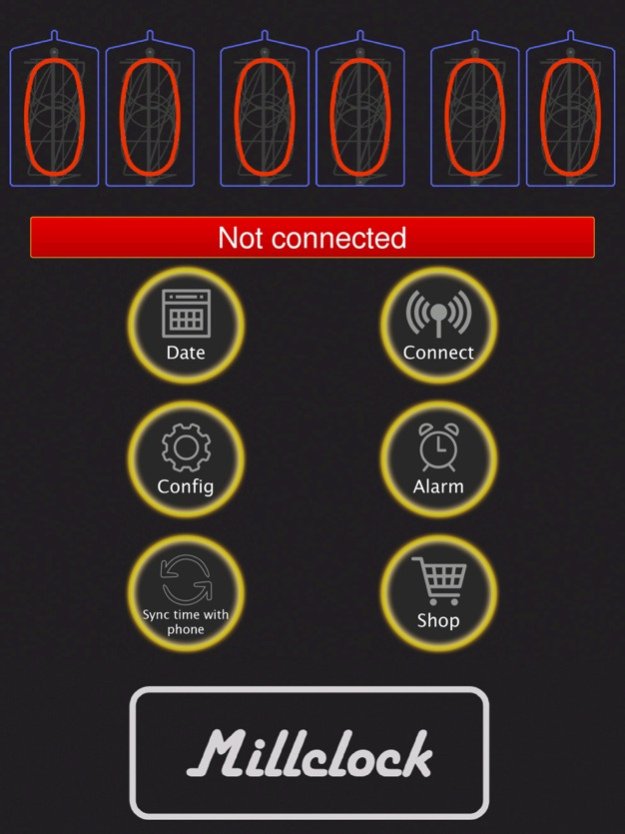MillClock 1.1.14
Continue to app
Free Version
Publisher Description
Set the vast array of your clock’s functions via phone
Set these functions and make the owner of a historical clock and a cutting edge functional decor for home and office.
Synchronize time of your Nixie clock with the 4 time reference websites or
Synchronize time of your Nixie clock with the time on your phone
Correct time accuracy manually
Alarm clock
Date auto display
Signal every hour. You can hear the strikes of every hour, shut them down at night, and set their duration.
Smooth/Abrupt transition of digits – beautiful effects of time and date display.
Blinks of Separation colons
Turn on/off Backlight
Slider for Backlight LED colours
Auto switch to summer/winter time
12/24 hour format
How to set the exact time on your Nixie clock via phone
The main reason why Nixie clock owners connect their clocks to the Internet is to synchronize with the time reference websites. Or they synchronize the clock’s time with their phone’s time. The procedure is quite standard and simple.
1. Enter Wi-Fi mode on the clock.
Push the right button (underlighting) on your Nixie clock and hold it for at least 4 seconds. Or you can push the grid key (#) on your Nixie clock Remote control.
2. Connect to Wi-Fi.
When the LEDs go off download this application, enter the Wi-Fi point of access SSID and password in the application window.
3. Connect your phone to your Nixie clock.
Enter the clock’s SSID and password. By default, the device name is "Millclock_V6" the password is "ML123456". Then, press the “Connect” button. If the connection is successful, the testing LED on the PCB will light steadily. Your Nixie clock receives exact time signals from the 4 websites that are filled in by default. The exact time will appear on your clock.
4. Or synchronize your Nixie clock with your phone’s time.
After the Wi-Fi connection is established, press the “Sync time with phone” button in the application window. Your phone’s time will appear on your clock.
What’s new?
Setting your nixie clock via this version of application is very transparent and simple. It covers all main and superfluous tray of advanced settings. In case, you need help you are welcome to refer to our professional on-line support service.
Jan 22, 2024
Version 1.1.14
Added the configuration of a new clock model
About MillClock
MillClock is a free app for iOS published in the System Maintenance list of apps, part of System Utilities.
The company that develops MillClock is Artem Tverdohleb. The latest version released by its developer is 1.1.14.
To install MillClock on your iOS device, just click the green Continue To App button above to start the installation process. The app is listed on our website since 2024-01-22 and was downloaded 1 times. We have already checked if the download link is safe, however for your own protection we recommend that you scan the downloaded app with your antivirus. Your antivirus may detect the MillClock as malware if the download link is broken.
How to install MillClock on your iOS device:
- Click on the Continue To App button on our website. This will redirect you to the App Store.
- Once the MillClock is shown in the iTunes listing of your iOS device, you can start its download and installation. Tap on the GET button to the right of the app to start downloading it.
- If you are not logged-in the iOS appstore app, you'll be prompted for your your Apple ID and/or password.
- After MillClock is downloaded, you'll see an INSTALL button to the right. Tap on it to start the actual installation of the iOS app.
- Once installation is finished you can tap on the OPEN button to start it. Its icon will also be added to your device home screen.